This tutorial describes how to set up our Exchange Online or Microsoft 365 email in the Windows Mail.
Open the Mail App by clicking Start in Windows and typing Mail, then click the Mail app.
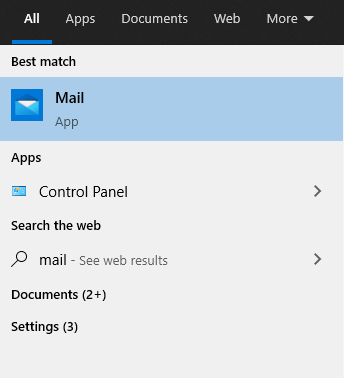
Next, click the Accounts option in the left menu.
A new window area on the right, Manage accounts, will appear. In this area, click on the + Add account option, as shown below.
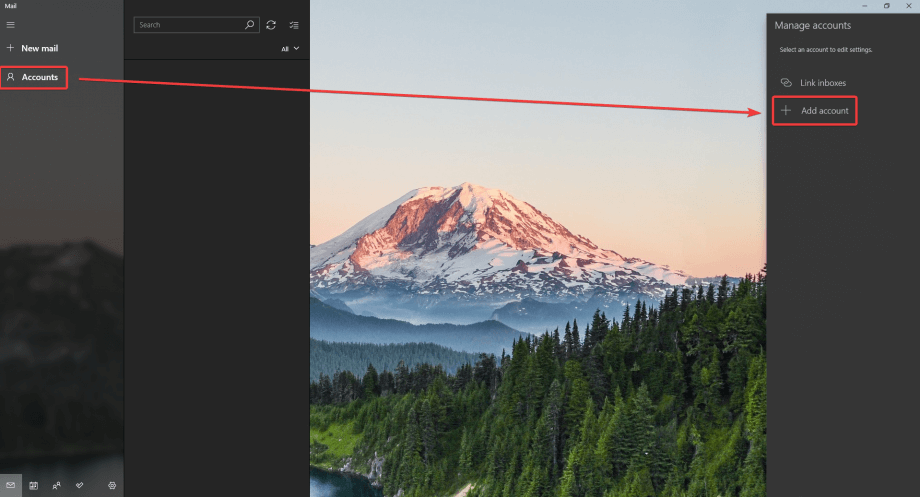
A new box will appear. Click on the Office 365 option.
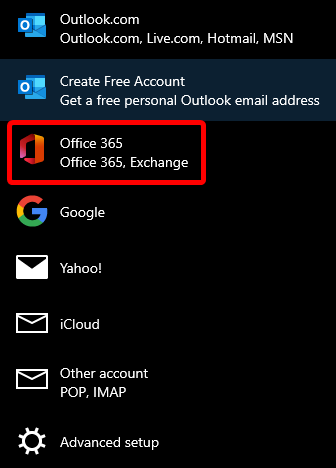
A new window will appear, showing web login options for your Office 365 account. Follow the login options to connect, and click Sign in.
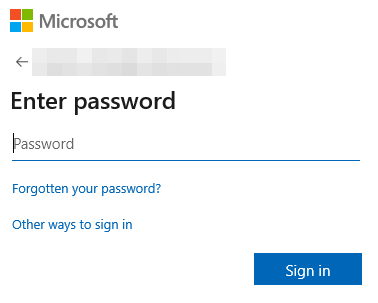
If you have 2 Step Verification setup, you’ll also need to authenticate your account from your mobile device when prompted.

